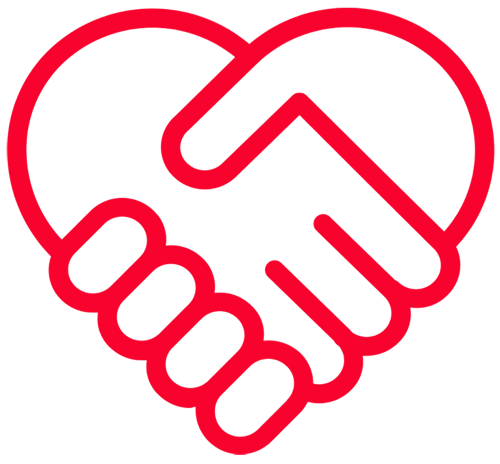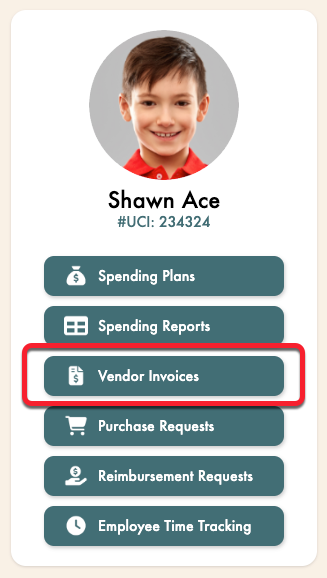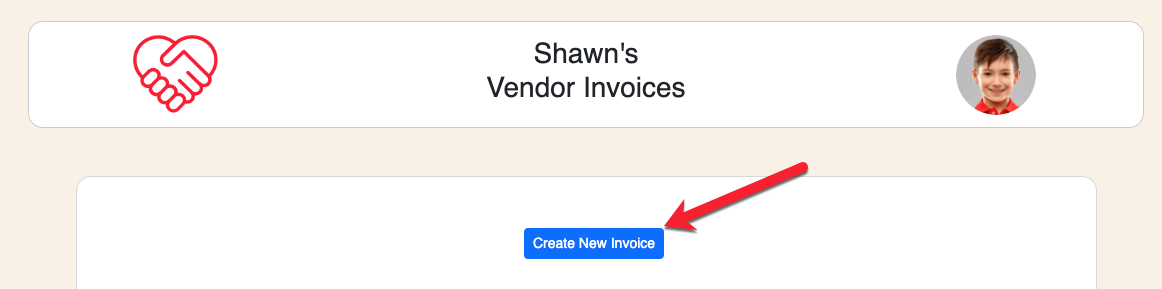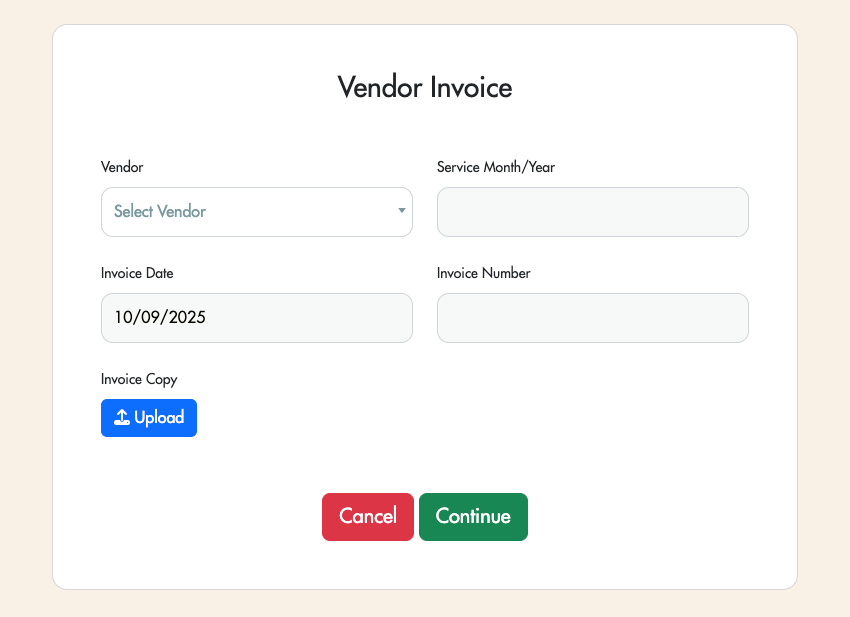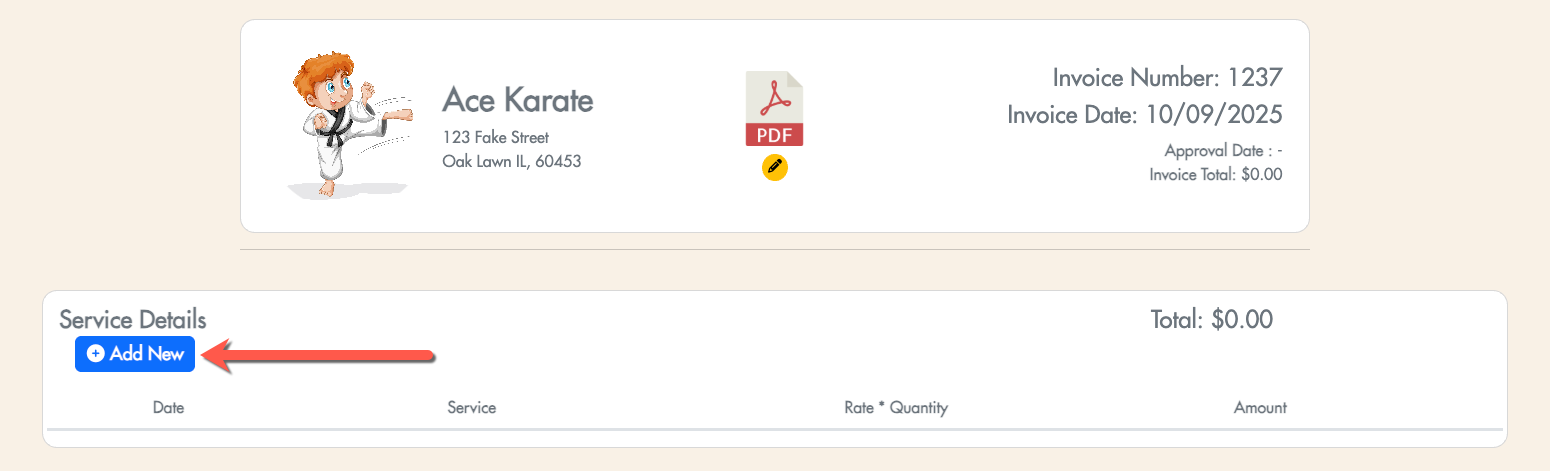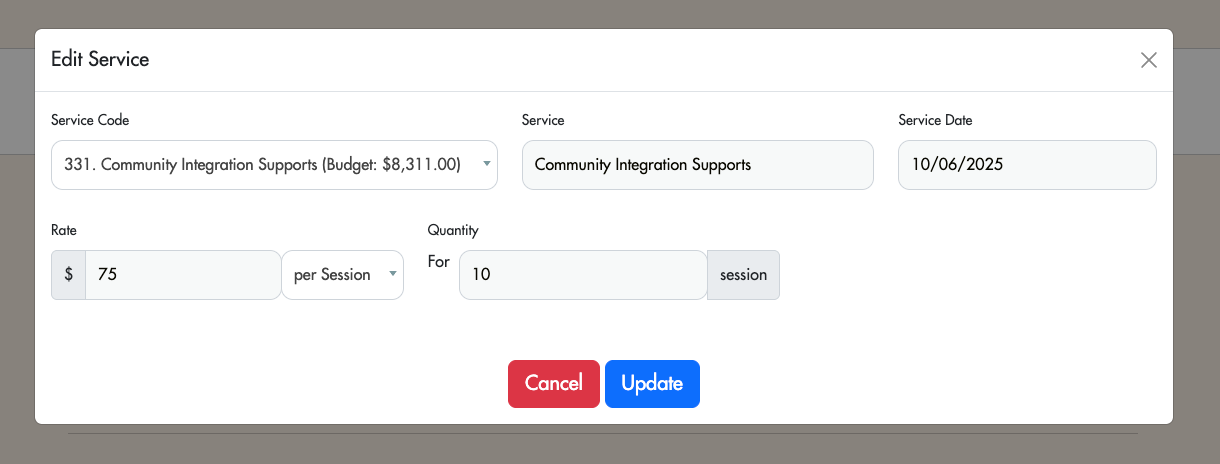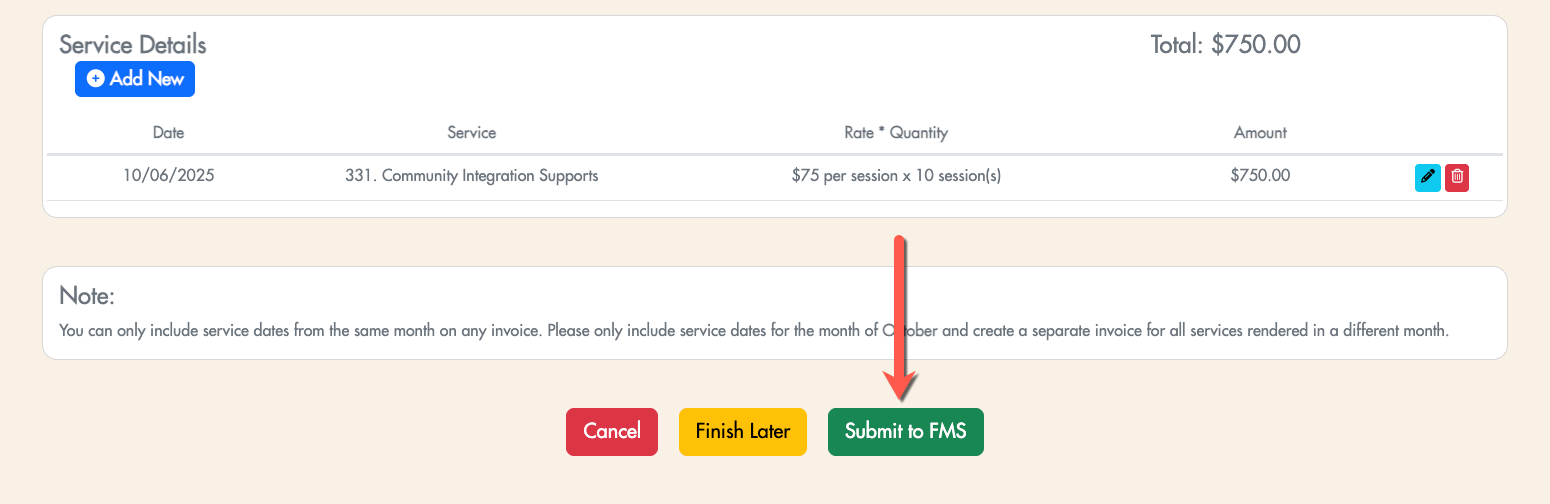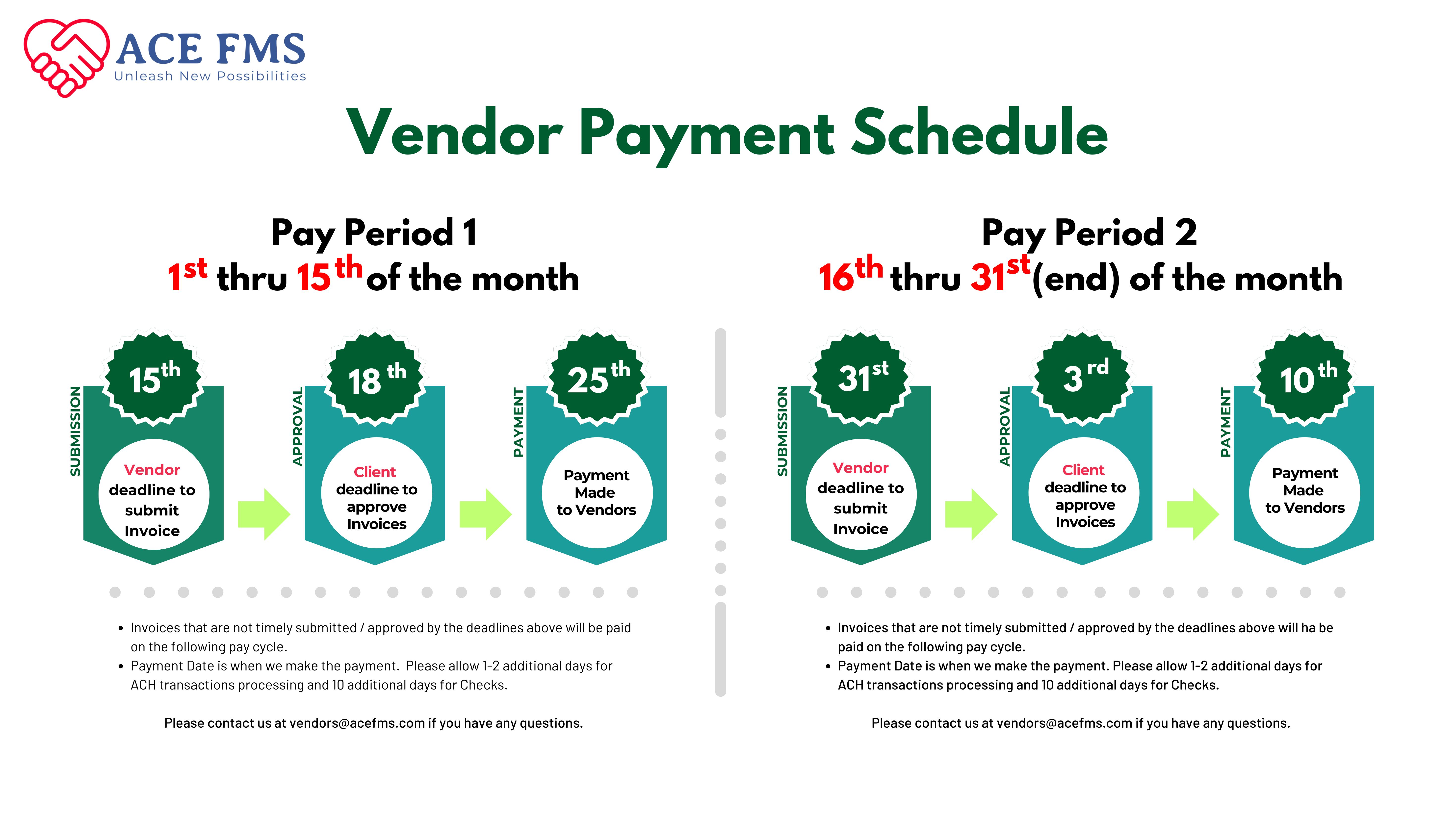Vendor Invoices
Invoice Submission & Approval Video
(Tutorial for Clients & Independent Facilitators)
How to Submit a Vendor Invoice as a Client
1. Navigate to the Vendor Invoices screen.
2. Click the "Create New Invoice" button at the top of the screen.
3. Select Vendor, select the month and year in which the service took place, input Invoice Date and Invoice Number and upload the invoice document. Then click on the "Continue" button.
Important: You must complete steps 4 - 6 below in order for the invoice to be submitted.
4. Click the "Add New" button to add a new line item.
5. Fill in the Invoice Details on the form that appears. Then, click on the "Add" button.
Notes: Only the service codes which this vendor has been approved for on the current spending plan will be available to select. Repeat steps 4 and 5 as needed if billing for multiple items that are different rates or fall under different service codes.
6. Now that you have added the invoice details, you are able to submit the invoice. Click on the "Submit to FMS" button to do so.
How to Submit an Invoice as a Vendor
Please note that you must be approved as a vendor before you can submit invoices.
When will my vendor be paid?
Invoices submitted by the 15th of the month and approved by the client by the 18th should be paid out on the 25th of the month.
Invoices submitted by the last day of the month and approved by the client by the 3rd of the following month should be paid out on the 10th of the following month.
For invoices paid by ACH, please allow an additional 1 - 2 business days for the bank transfer to take place.
For invoices paid by check, please allow 5 - 7 business days after the payment has been processed.
Still have questions?
We're here to help! You can email us and we will respond within one business day.
Client Support: support@acefms.com
Vendor Support: vendors@acefms.com